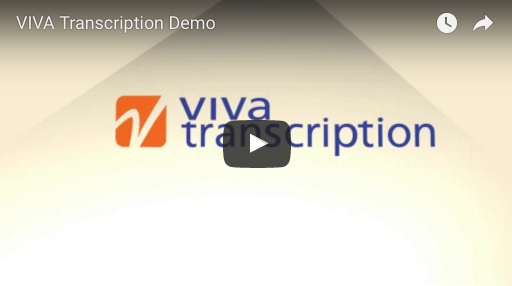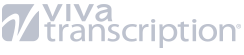By joining VIVA Transcription, you can enjoy the convenience of a Dedicated Account Manager. Meanwhile, please refer to these Frequently Asked Questions.
Frequently Asked Questions
How much do you charge per line?
That depends on a few different factors; please contact us and we’ll explain our very competitive pricing plans.
Does VIVA provide non-medical transcription? Can VIVA transcribe conferences?
Yes, we provide a wide range of transcription needs. Please contact us for a quote.
Is there a contract we would need to sign?
There is no long-term contract, but we do ask you to sign a Terms of Service Agreement.
When are VIVA's Transcription services available?
VIVA’s dictation and transcription platform is available 24/7, 365 for all your dictation and transcription needs.
What is Next Business Day Turnaround?
VIVA defines business days as Monday through Friday closing at 6:00 PM Pacific time. If we receive your dictation before 6:00 PM Pacific time, Monday through Friday, it will be available for you the following business day. If dictations are submitted after the 6:00 PM cutoff they are considered part of the following day. (Dictations done between Thursday at 6:01 PM and Sunday 6:00 PM will be available on Monday.) If your files are not ready, you do not pay for them, guaranteed!
What methods can be used for dictation?
Dictation options include using our toll-free dial-in line, most digital recorders or a Dictamus Application on your smartphone.
Are VIVA Transcription's services Mac-compatible?
Yes, VIVA’s web application is compatible with the Mac OS X operating system. All transcriptions are completed in Microsoft Word, which is available for Mac. Additionally, most voice recorders come with Mac-compatible software.
How much does it cost to send a fax?
There is no charge to fax from our web application.
How long can I store my files with VIVA?
You may keep your files in our system as long as you like. There is no additional charge for file storage.
Can I have my transcriptions done on my own template and letterhead?
Yes, VIVA can accommodate nearly any template request in Microsoft Word.
Can I have multiple templates for various types of dictations?
Yes, VIVA can utilize as many templates as you would like for any sort of specific dictation; SOAP notes, release reports, studies, referrals, etc.
How do I check on the status of a dictation I recently uploaded or dialed-in?
There is an Upload Log available for you in the Upload Tab of your online account. Clicking on View Upload Log will display a list of all dictations you have uploaded in the last 30 days. If you need to make sure you uploaded the correct file, the Upload Log also allows you to download or listen to any file by using the appropriate icon. In addition, you may check the Status of the dictation as it progresses through our transcription and quality control stages.
What are the System Requirements for use of VIVA's Online Platform?
Please make sure the following settings and software are available on your computer:
- Internet Explorer 8 or later
- Microsoft Word 2003 or later
- Pop-Up Blockers turned off for our site
Note for Mac users
Although VIVA’s web application will still operate on a non-Windows based PC, Mac users will not be able to install ActiveX, and other components necessary for advanced features such as online editing and bulk downloads. Alternatives include running Windows on Mac computers, or using only the basic features of the system on Safari, which will still allow you to manage your transcription needs comfortably.
How do I upload my digital sound files?
Dictations can be uploaded by opening the Upload Tab in your online account. After selecting the appropriate files, click on the Upload Files button and wait for the confirmation message highlighted in green. The Upload Log is available so that you can confirm your upload, and track the dictation as it is processed by VIVA.
My documents are not loading correctly and some functions don't seem to work. Is there anything I can do?
All clients must ensure they have run the installation package on the login page. These components allow you to use advanced features such as online editing and bulk downloading. If you haven’t completed installation or you use an operating system that does not support Windows ActiveX features, the page will appear blank or display an error when attempting to use these functions. If you are still experiencing issues or have any questions whatsoever, please contact customer service and our knowledgeable Account Management staff will be able to help you.
I cannot locate a specific file, how do I find it?
The Search tab allows you to track down any dictations or transcripts. Search options include sound file name, document name, specific users in your practice, or specified date ranges. You may also use the Keyword Search section to search for any term within your documents. Search results will be displayed as a list of documents similar to your Inbox, allowing you to Print, Fax, or Archive the files. If you still cannot locate the dictation you are looking for, please contact customer service and we will be happy to help you locate the transcription. Please keep in mind that files dictated or uploaded after 6:00 PM PST will be transcribed and available the next business day.
How do I open and edit my documents within VIVA's web application?
Opening your documents is as easy as clicking on their name once you are in your Inbox. The application will use the local Microsoft Word version to open the document, allowing you to edit and save your changes online. An open document can be renamed, printed, or faxed. The associated dictation file is also available in case the original audio needs to be consulted.
Do I have to open a document in order to print it?
No, a bulk print option is available in the Inbox. Select as many documents as you need and click the Print button. A pop-up dialogue will prompt you to wait while the process is carried out. You may also print single documents when they are open by clicking the Print button.
How do I upload, edit and manage my templates?
To send us your latest templates, open the Templates Tab and use the simple upload feature at the top of the page. Select a Microsoft Word document and a Template Type, then click Upload and the template will be added to your list. Files with extensions other than .doc can be uploaded as Reference Documents only, and Fax Cover Page should be the selected type if a document needs to be applied to a fax transmission. Please notify your Account Manager by phone or email to ensure your changes are implemented by the next business day.
How do I download transcripts from my VIVA Online account?
Download documents by checking the box to the left of the file you want to download and clicking on the Download Documents button. This will display a pop-up that will allow you to specify the location on your local PC. If you are not using VIVA’s online editing software, you have the option of downloading your documents as a compressed .zip file.
How do I create new folders and manage my Archive?
Your Archive allows you to organize your transcription documents into a simple folder-tree system. In order to store your documents, you must first create folders in the Archive tab. Select a directory and enter a name for the new folder. These folders will appear as your options when you select a file in your Inbox and archive it. Files can be moved within the Archive or searched for at any time.
How do I fax transcripts from my VIVA account?
You can send any number of documents by fax by checking the box to the left of the file you want to send and clicking the Fax button. Enter a fax number or select one from you address book contacts. You may also enter comments or include a Fax Cover Page from your Templates list. If your fax transmission is not successful for any reason, you will be notified by VIVA staff promptly.
How do I add additional dial-in dictation codes for other providers in my office?
Contact us and we will be happy to get the new providers started, it only takes a few minutes. You will be asked to provide basic contact information for the additional providers including their full names, titles, and email addresses. VIVA will then send an email containing the new dial-in codes.
Can I use a credit card to pay my invoice?
Yes, we accept Visa, MasterCard and Amex payments. Please contact us to provide your credit card information to an account representative. Credit cards can be billed automatically each month within seven days of your having received your invoice.